Using Mavis in Slack is a great way for you and your team to get answers from your knowledge base directly in the Slack channels where you are already working.
Install Mavis' Slack app into your Slack workspace.
1. Sign in to your Mavis account.
2. On the Home tab, click Link Slack.

Add Mavis to each channel where you'd like Mavis to be able available to answer questions.
1. To add Mavis, mention @Mavis in a message in the channel.
2. In Slack's reply, click Add Them.
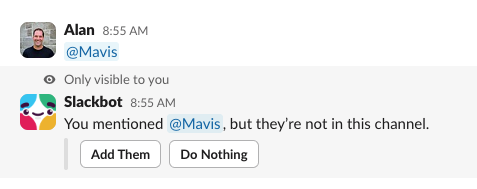
Ask Mavis to answer a question from your knowledge base by sending a message that mentions @Mavis. You can also ask Mavis a question in a direct message.

If someone asks a question in a Slack message, you can get Mavis to answer it by reacting to the message with the 🔎 (:mag:) emoji.
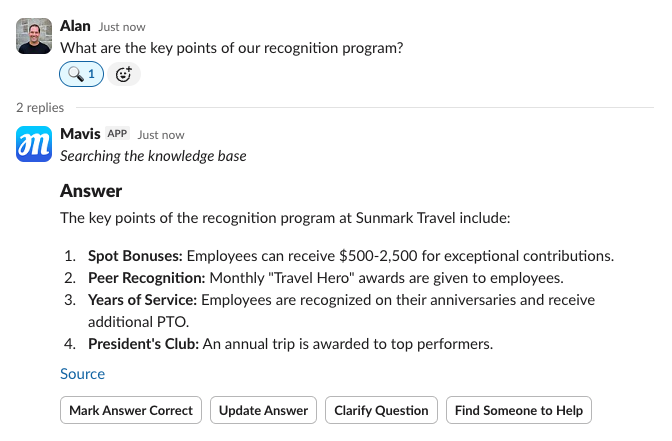
Mavis can index content from Notion, Confluence and Google Docs. Follow these steps to add content.
1. Sign in to your Mavis account.
2. On the Home tab, select the type of content and click the corresponding Add button.
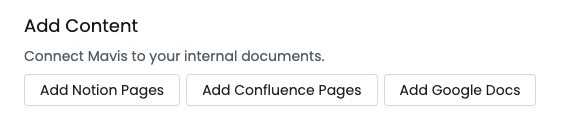
Questions, comments, concerns? Contact us here.